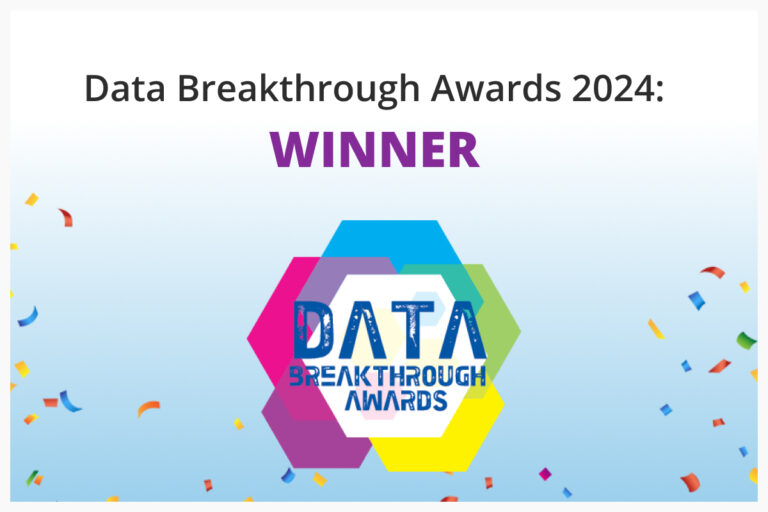In the Komprise Spring 2021 release we expanded support of transparent data tiering and archiving to Azure Blob Storage to include native format for the archive blobs. The advantages of Komprise Azure tiering and delivering data in native format include:
- Users and applications can access the archived data directly from Azure, without requiring Komprise or the original NAS filesystem to mediate access.
- Optimized Azure API costs when writing and retrieving files, since files are stored as single objects instead of as multiple objects for each file chunk.
- Higher performance data transfers in native format over other formats (e.g., chunked, chunked and compressed), due to multi-part uploads and other optimizations.
Transparent Tiering for Azure Files and Azure Blob
We recently focused on this new Azure tiering functionality in a TechKrunch session with Randy Hopkins and Glenn Speer: Transparent Tiering for Microsoft Azure Files and Azure Blob. As Randy noted, we often get asked about our Azure tiering capabilities and integration with Microsoft Azure (see table below):

We also get unstructured data management questions such as:
- Can Komprise help us build our cloud data management strategy?
- Can Komprise migrate data from Windows or Unix on-prem environments to what Microsoft calls fully managed serverless file shares?
- Can Komprise tier cold data from Azure Files and Azure NetApp Files into Azure Blob storage?
The TechKrunch session started with a quick primer, reviewing the differences between Azure Files and Azure Blob storage. The good news is that Komprise Azure tiering and cloud data migration can leverage both.
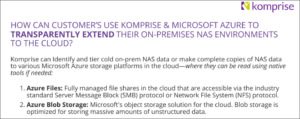
Next, Glenn demonstrated how to migrate data to Azure Files from on-prem legacy NAS and how to tier data to Azure Blob transparently.
File Data Migrations from any NFS, SMB to Azure Files
He started by showing how you can easily tier and migrate data to Azure Files with Komprise. First, you would set up Azure Files as a source in Komprise:
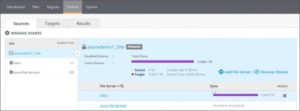
Click “Add File Server” to see the many different options available:
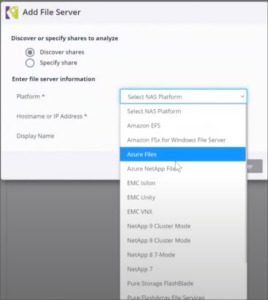
You can opt to “Discover shares” to have Komprise automatically discover all shares on the file server, or “Specify share” to manually configure a specific share. Shares can be either SMB or NFS.
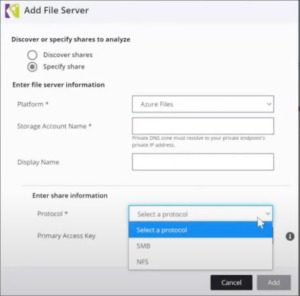
If you need to migrate data to the cloud, navigate to the Migrate tab and set up a migration:

You can opt to migrate the entire share or a directory within it. 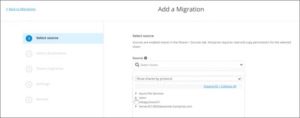
Then you’ll select the migration destination – in this case Azure Files – and then select whether to migrate to the destination share, or to a directory within it.
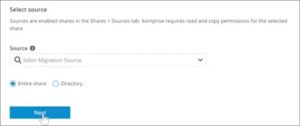
Next, you can name the migration and configure settings (such as preserving access time on the destination and migrating SMB ACLS to the destination), and then you’ll be ready to review and then start your migration.
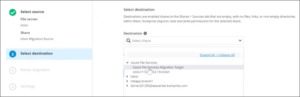
Next, you can name the migration and configure settings (such as preserving access time on the destination and migrating SMB ACLS to the destination), and then you’ll be ready to review and then start your migration.

The Azure file migration will run and try to copy what it can. If it misses a file because it was open or perhaps due to a transient network error, the file will be copied in the next iteration. You can run as many iterations as needed to migrate all the data into Azure File Services. Finally, you perform the cutover and complete the migration.
It’s fast and efficient, and Komprise makes it really easy to migrate data to Azure Files. (You can see our performance results and why we say we migrate 27X faster in this white paper: Accelerate NAS and Cloud Data Migrations.)
Glenn then explained that the migration capability of Komprise can also be used to replicate data and keep a secondary copy of the data in the cloud. You can read and write to this data just as if the data were on prem. If you don’t perform the migration cutover, Komprise will continue to run to keep the data in sync, similar to an asynchronous replication.
Tiering Data from On-Premises NAS to Azure Blob
The second part of the TechKrunch session focused on tiering data from your on-prem NAS, identifying cold data and moving that data to Azure Blob, while still keeping data accessible and readable within the cloud provider storage environment.
The first step in the Azure tiering demo was to set up Azure Blob as a target:
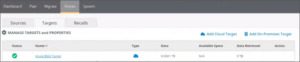
You can determine which access tier you want to archive data to – Hot, Cool, or Archive tier – and you can choose the format of the data on the target. In chunked format, Komprise breaks the data up into smaller blocks and sends them to the cloud provider. When a user accesses the archived file, Komprise reads the chunks, rebuilds the file, and returns it to the user. In native format, you can read the data without using Komprise: you can go directly to the location of the data and read the data with native tools. And the best part is that you do not have to rehydrate the data to an on-premises NAS or use a gateway to access it!
And finally, when it comes to encryption, you have choices, but we generally recommend you use what’s available from the cloud provider.
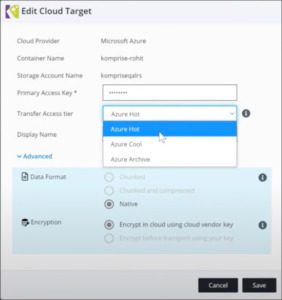
Now we go to the Plan tab to determine how you want Komprise to tier and archive data. First, you select the source shares from which Komprise will archive data:
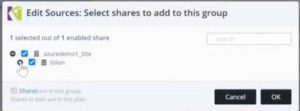
Next, determine which files you want to move based on their last accessed time – in this case, files not accessed in the past 1 year. (This ensures that only cold data will be archived.) Then, set Azure Blob as your target. In this demo, Glenn showed that data had already started being moved.
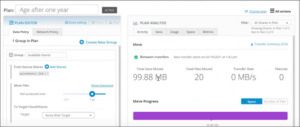
Then Glenn showed what this looks like from the cloud storage perspective. He logged into the Azure portal, navigated to the Storage Explorer, found his Blob Containers, and drilled down to see the data moved into Azure Blob by Komprise:
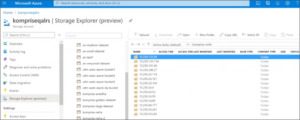
Since Komprise tiered and archived the data in native format, you can read the data directly within Azure (with the proper credentials) – you can access it, open it, download it, etc.
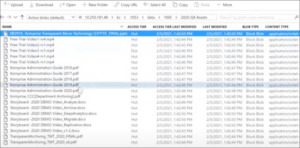
As Glenn noted, this is an Azure tiering / archiving use case, but you can also can also make full copies of data in the cloud, so you can run attached compute instances within Azure and run analytics against the data – there are many use cases for moving the data in native mode to the cloud. The possibilities to use your archived data are endless.
Question: When you tiered the cold data to Azure and left that link behind, is there any special software needed by end users to read those links?
No. We use industry-standard symbolic links. Nothing is needed on the end-user side to access the data transparently. (Learn more about the patented Komprise Transparent Move Technology.)
Thanks Randy and Glenn! You can watch the full session here:
You can also learn more about Komprise Azure Tiering and Cloud Data Migration and Management on our Microsoft partner page.