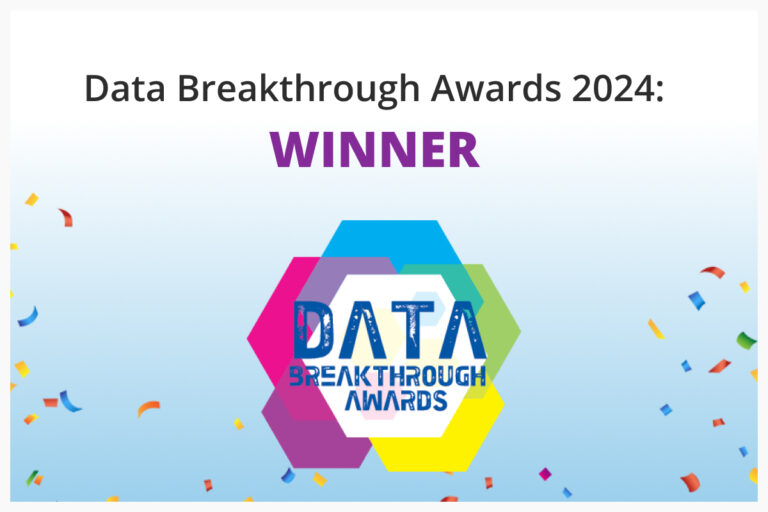Last week we squeezed in our last TechKrunch of the year and it featured what Randy Hopkins calls, “the best kept secret at Komprise.” Well, it’s a secret no more. In about 10 minutes, Randy and Glenn Speer reviewed what it is, how to set it up and how to use it – and of course it was mostly done through a Komprise demonstration, not slideware.
So what is the Confine function?
In Randy’s words, “it is a function that allows users to go out and find that hoarded data that’s been sitting out there for a long time that is just meaningless. Maybe it’s student data at universities that’s been sitting there loitering for 10 years on primary storage. It could be old log or trace files – things that you want to clean up and you want to do it in a declarative programing paradigm, meaning you set it once and from then on any old file that reaches certain characteristics / restrictions will be automatically be cleaned up.”
Glenn then jumps right into the demo. As he notes, “sometimes there are candidates for deletion rather than archive.” He goes right to the Usage tab to zero in on data for which you don’t want to use our patented transparent move technology (TMT) to archive. You just want to get rid of it. The Komprise confine function helps you do that.

The Usage tab view goes beyond just seeing the age of the data, allowing you to see location, ownership, size, etc. In this demonstration, we’re going to focus on file type. Right away you see you have a lot of cold (blue) data sitting on virtual machines (old OVAs for example). Glenn focuses on log data, which you generally don’t need to keep around for more than a month. Here you can see that 90% of the log data hasn’t been accessed in over a month, which means it’s a good candidate for deletion.
The next step is to use Komprise Deep Analytics to understand where this log data resides. He runs a query by file type to get list of the top 1000 files.


He then digs deeper to get to space used by top shares to see which location has the most cold data.

Now he returns to the Plan tab, where multiple groups have been configured with different policies. One is for Confine. In the Confine group, he’s already set up a Source Share for the cold log files. Here you can migrate, replicate, archive or confine data. He sets up the Confine policy to be not accessed in over 1 month. Based on this policy, he sets it up to move data to a new folder he calls .KompriseTrash and he notes that the dot is important as it hides the folder from normal users.

He then goes out to the file directory to verify that yes, there is a lot of old log file data there that should be removed. Running the Confine function will move the data from this folder to the trash folder. Now this will run daily, weekly or however you configure it. To demonstrate in real time, he goes to his test share logs and tells it to transfer.

The files have been moved to the new .KompriseTrash folder, which by default is hidden in Windows.

With the Confine function, we’re making it easy for you to remove the data, but we are not doing the actual deletion. From here you can automate how frequently you delete your data. We just want to make it easy to move it out and get ready for that final step.
That’s it. That’s the Komprise Confine Function in 10 minutes. It will go out and capture any old text, log or whatever files that meet your specific criteria, driving efficiency and on-going cost savings.
Questions?
What happens if the cold file is a symbolic link?
If we come across a symbolic link when we’re running a Confine function, we skip that file. Same thing if we do archive or any function. We don’t follow the link. We essentially ignore it.
How does an admin clean up the Komprise trash folder?
There are a lot of ways you can do this. It’s just a folder. You can set up a cron job to clean it up periodically. You can set up a backup job and clean it up after that. You can do it manually after you inspect it. Customers typically start manually to ensure they can trust that Komprise is finding the right data and then they’ll set up a process to do it programmatically.
Thanks for another great TechKrunch, guys. Cheers!

View this session on-demand as well as all of our TechKrunch sessions here.